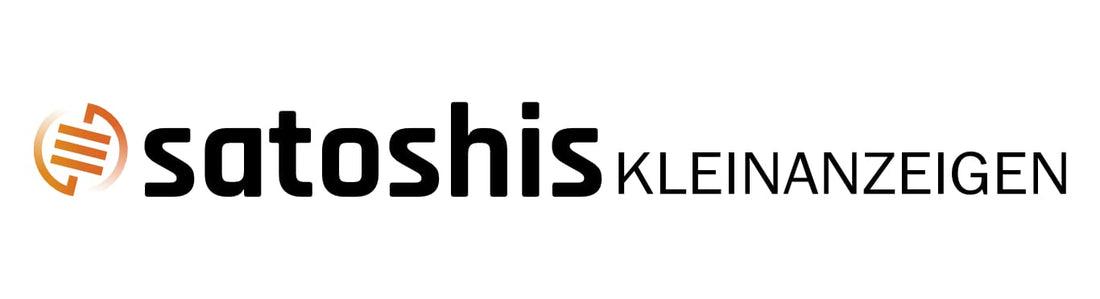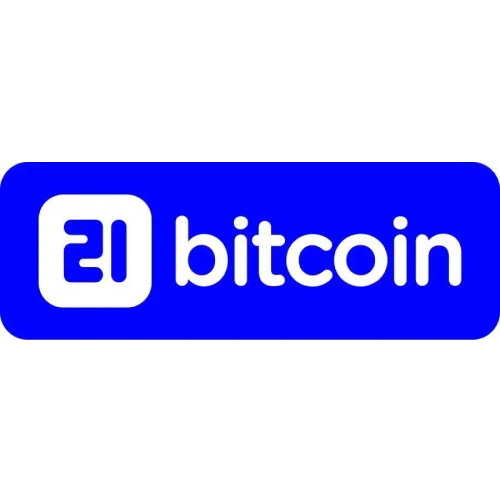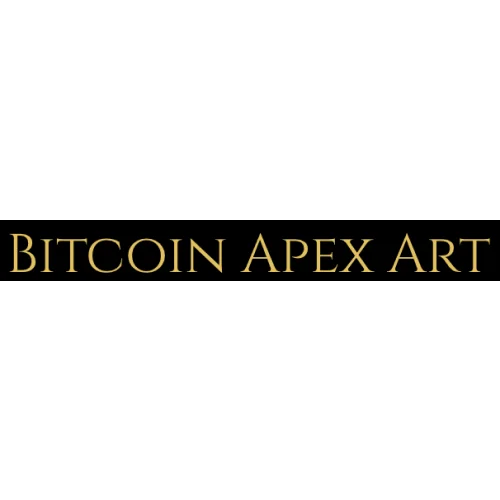NerdAxe Installation Guide - Satoshi Mining
1. Create a pool account at https://braiins.com/pool .


2. Next, your Lightning@ address will be stored for automatic payouts.
To do this, select “Bitcoin Account (BTC)” in the selection menu and then the “Lightning Payout” tab.
In the first line enter your personal Lightning address (e.g. Wallet of Satoshi, Blink).
In the second line under “Tigger Type” select “Threshold”.
Any Satoshi amount can be deposited at “Threshold Value (SAT)”. Whenever this value
is reached, your accumulated Satoshis will be paid out to your wallet. The deposited value can
can be changed at any time.
Finally, check the box and then confirm your entries by clicking on “Confirm Changes”.
In addition, the entries must be confirmed again via email. 


After you have created the account and deposited the withdrawal, you will need your Braiins
Username to set up the NerdAxe on the pool account.
3. Connect the NerdAxe to the included power adapter.
After the device is connected, the WiFi message will appear on the display after a short wait.
Open the WLAN settings on your smartphone/PC and select “Nerdaxe_B195” .


2. After the NerdAxe is connected, you will be directed to the main page of the
User interface (dashboard).
Now open the settings via the selection menu.


3. Delete all characters from the respective line before entering!
Now enter your exact WLAN SSID and WLAN password in the first two lines.
In the line “ Stratum URL ” –
Enter “ v2.stratum.braiins.com ”.
In the line “Stratum Port” –
Enter “ 3333 ”.
In the line “Stratum User” write your Brainins “ Username ” + “ .worker1 ” directly after it.
If several NerdAxes are connected to the pool, the number behind .worker1 for the second NerdAxe
continuously increased (.worker2).
Do not change any other settings! By default, the NerdAxe is set to the lottery mining pool
(www.public-pool.io) is discontinued.
Your Bitcoins will be paid out to your specified BTC address immediately when a block is found.
Preferably you should use a Bitcoin address from a hardware wallet!
If you don’t have a Bitcoin wallet yet, but still want to use your NerdAxe right away, you should
Before setting up the NerdAxe, install a wallet (e.g. www.electrum.org) and get a Bitcoin
Copy the address. Alternatively, you can use a paper wallet (available in our shop).

4. Finally, save your entries by clicking on the “Save” button and restart the NerdAxe by clicking on “Restart”.


After the NerdAxe has applied the settings, it connects to your WLAN and starts
after a few seconds with mining 😊

Functions/ key assignment
Press the bottom button to change the display selection.
If you want to make changes to the configuration, you can do so via your browser.
You can read the IP address in the middle of the display. Simply enter this into the address bar of
your browser to open the configuration menu. Both devices must be in the
the same Wi-Fi network.

Have fun and success with your NerdAxe!
Greetings Julius and Timo
A notice:
Use the Braiins app for Android or IOS to easily access your pool at any time.
https://play.google.com/store/apps/details?id=com.slushpool.app&pli=1
https://apps.apple.com/us/app/braiins-pool/id1210273919
To connect the app to your pool, log in to your Braiins account via the browser.
Select “Devices” using the icon in the top right.

Now you have the option to connect your mobile device by scanning the QR code.